 As an alternative to pure black and white you can use Split Toning in Photoshop. In this example you can see that the black has a blue tint, and the white has beige tint. Split toning with two colours is also called Duotone.
As an alternative to pure black and white you can use Split Toning in Photoshop. In this example you can see that the black has a blue tint, and the white has beige tint. Split toning with two colours is also called Duotone.First convert your image to black and white. This is not a prerequisite.
Then add an Adjustment Layer called Gradient Map. Click in the field marked with a green arrow and your Gradient Editor opens.
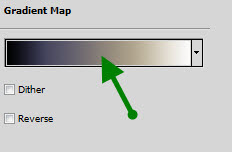
In the Gradient Editor, set the four points marked with red arrows.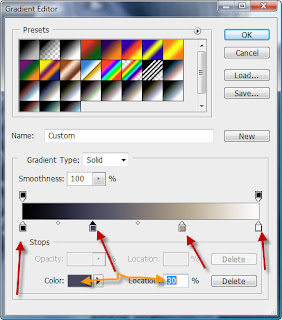
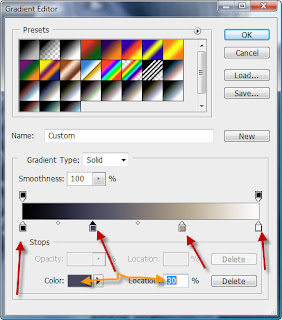
The leftmost point already exists, but must be set to black (#000000).
The second point you have to create and set to 30% (shown). Click in the blue field to select your colour (#45475d).
The third point you create and place at 68%, then select your beige (#afa18d).
The rightmost point already exists, but must be set to white (#fcfcfc).
Press OK and your split toning is applied.







No comments:
Post a Comment